How to access FL Studio Delay
FL Studio Delay adds echo to your selected instrument. Alongside reverb, some delay can really bring the life out of your sound making it sound more professional and at the same time pleasant to the ear.
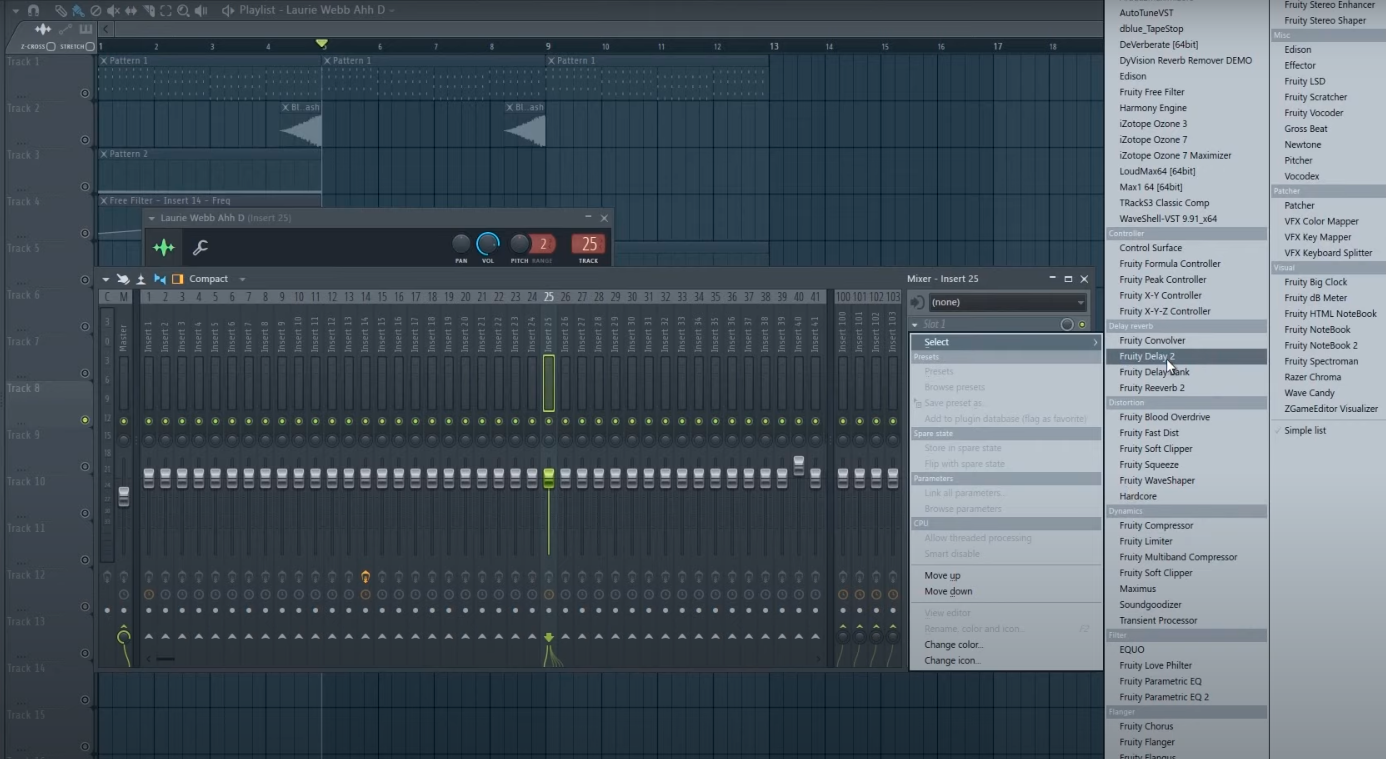
What to focus on in Fruity Delay 2
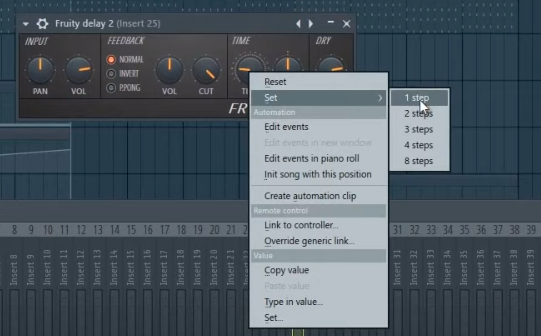
Time set decides how fast the delay will hit the instrument or sound you selected. The lesser the step digit the faster the delay will hit the sound. Adjust this slot to achieve the desired sound.

Feedback helps you extend the echo or delay that you inserted by adjusting the time nob. Its main purpose is to add the extended delay effect.
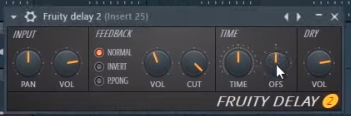
OFS will help you pan the vocal to either the right or the left side. You can use this if there seem to be any clashes between your said instrument and the rest of the track. Light panning to the left or right can help you make the instrument and the overall song sound cleaner.
Alert: Imagine Line can track down illegal FL Studio accounts. Buy an original copy below (affiliate link)
For English Speakers
For Hindi Speakers
Continue learning about FL Studio by clicking here to learn more about Noise Removal in FL Studio.
Thank you! for checking out our article. If you like our content feel free to look at other related articles by clicking on the Training Menu.
